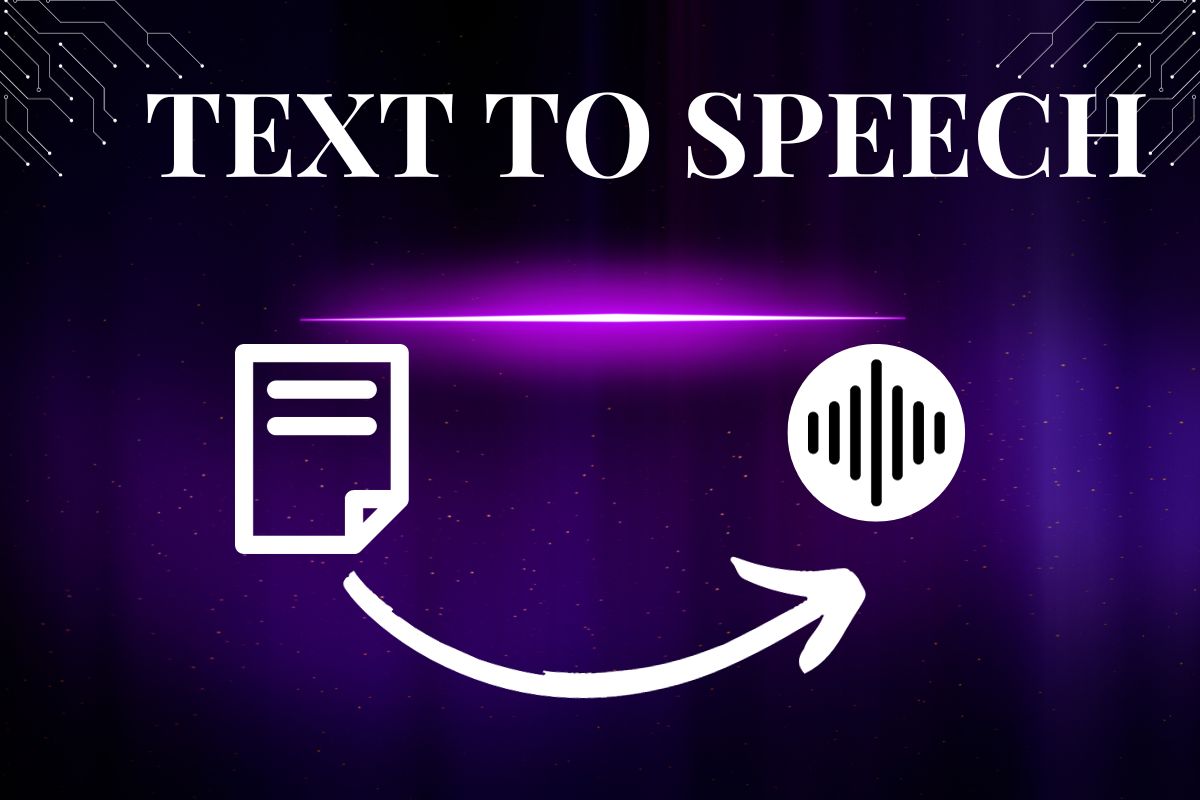
CapCut’s text-to-speech generator encompasses a range of features that make it a powerful and user-friendly feature for enhancing the audio component of videos.
CapCut empowers content creators to produce high-quality and engaging videos with professionally sounding text-to-speech audio and free AI video maker. This feature not only facilitates efficiency in the editing process but also opens up new possibilities for creative expression within CapCut.
CapCut utilizes cutting-edge technology for video and picture editing, providing users with a seamless and advanced editing experience. CapCut has an excellent online video editor as well as text to audio generator.
CapCut’s text-to-speech (TTS) generator is a versatile feature that empowers content creators to enhance their videos with lifelike and customizable speech. Here are some major key features of CapCut’s text-to-speech generator, showcasing how it elevates the audio experience within the toolkit.
Adjusting the speech speed and volume in CapCut’s text-to-speech (TTS) generator is a straightforward process that allows you to customize the audio output according to your specific preferences.
Open CapCut online. Log in to your CapCut account if you haven’t already. Start a new project or open an existing one where you want to add or edit text-to-speech audio. Navigate to the section of your project where you want to insert or edit text-to-speech.
Locate the Text-to-Speech feature within the audio or editing tools. This is typically found in the section where you handle audio elements. If you’re starting a new text-to-speech segment, enter the text directly into the designated area. If you have a script, you can import it into CapCut. This is especially useful for longer segments.
Look for the speech speed or rate adjustment option. CapCut typically provides a slider or numerical value that allows you to control the speed of the speech. Slide the speed control to the left to decrease the speed for a slower delivery or to the right for a faster pace. Preview the audio to ensure the speed meets your preferences.
In the same Text-to-Speech feature or audio section, locate the volume control or settings. CapCut usually provides a slider or numerical value for adjusting the volume. Slide the volume control to the left to decrease the volume or to the right to increase it. Preview the audio to ensure the volume level is suitable.
CapCut may have additional options for overall audio control, including a master audio track or settings. Navigate to the master audio controls and adjust them to fine-tune the overall volume of your project. Always preview your changes to ensure the speech speed and volume are to your liking. Make any necessary refinements until you achieve the desired audio output. Once you are satisfied with the text-to-speech settings, save your project to preserve your edits.
CapCut’s text-to-speech generator offers a range of natural and expressive voices. The diverse voice options allow creators to tailor the audio to match the style and tone of their content. Whether you need a formal, professional voice or a more casual and friendly tone, CapCut provides the flexibility to choose the voice that best suits your video. This feature adds a layer of personalization, contributing to the overall quality and authenticity of the generated speech.
One of the standout features of CapCut’s text to speech free generator is the ability to customize speech parameters. Users have control over key elements such as pitch, speed, and pauses. This level of customization allows creators to fine-tune the generated speech to match the specific requirements of their video. For instance, adjusting the pitch can add energy or gravitas, while controlling the speed ensures that the speech aligns with the desired pacing of the content.
CapCut’s text-to-speech generator incorporates automatic punctuation recognition, a feature that enhances the natural flow of the generated speech. This feature recognizes punctuation marks in the written text, intelligently inserting pauses and adjusting the cadence to mirror the nuances of human speech. Automatic punctuation recognition is particularly beneficial when converting written scripts with varying punctuation into spoken words, saving time and ensuring accuracy in the generated audio.
CapCut’s commitment to inclusivity is evident in its text-to-speech generator, which supports multiple languages. This feature is invaluable for creators who want to reach a global audience or produce content in languages other than their own. Users can seamlessly switch between languages within the toolkit, ensuring that the generated speech aligns with the linguistic requirements of diverse audiences. This multilingual support enhances the accessibility of CapCut’s text-to-speech feature and broadens its appeal for a global user base.
To create a more engaging and authentic audio experience, CapCut’s text-to-speech generator includes dynamic intonation and emphasis capabilities. This feature intelligently captures the natural rhythm and emphasis found in human speech, ensuring that the generated audio sounds expressive and engaging. Creators can use this feature strategically to highlight key points in their videos or convey specific emotions. Whether it’s adding excitement, emphasis, or a sense of urgency, the dynamic intonation and emphasis contribute to the overall impact of the generated speech.
CapCut streamlines the workflow by allowing users to import written scripts directly into the text-to-speech generator. This feature eliminates the need to manually input text, saving time and reducing the likelihood of errors. Once the script is imported, creators can edit it within the toolkit, making any necessary adjustments or modifications before generating the final audio.
The toolkit’s multi-layer editing capability, dynamic transitions, and extensive library of effects contribute to its state-of-the-art editing capabilities. With a user-friendly interface and continuous updates, CapCut stands at the forefront of technology, empowering creators with tools that streamline the editing process and elevate the quality of their visual content.
A noticeable change from the usual French manicure is to add red tips to your…
The Trump Organization's online store has ignited a flurry of speculation by offering "Trump 2028"…
Many of us have been there: the credit card bill arrives, and the minimum payment…
Making the right selection in getting genuine Enterprise Resource Planning for the footwear industry is…
Most people associate autism with childhood characteristics which include avoiding eye contact and delayed speech…
The incorrect perception of Autism Spectrum Disorder along with its misrepresentation produces myths that block…