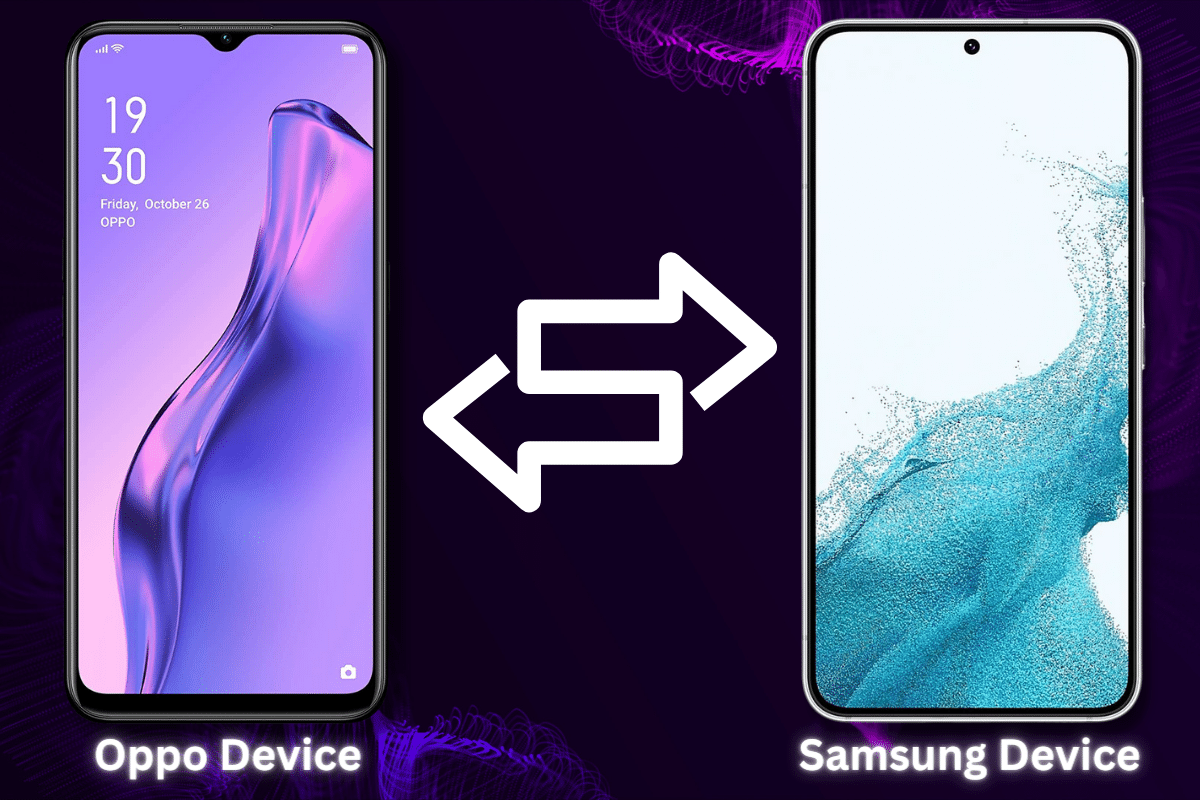
Switching to a new phone can be an exciting experience, but it can also be daunting when it comes to transferring your data from your old device to your new one. If you’re making the switch from an Oppo phone to a Samsung device, you may be wondering how to transfer all your important data, such as contacts, messages, photos, and apps. In this blog post, we will guide you through the process of transferring everything from your Oppo phone to your new Samsung device. We’ll cover the steps you need to take and provide some useful tips to ensure a successful transfer. Whether you’re upgrading to the latest Samsung model or just trying out something new, this guide will help make the transition a smooth one.
Before you start the transfer process, it’s essential to back up your data on your Oppo phone. This step will ensure that all your important data is safe in case anything goes wrong during the transfer process. There are several options for backing up data, such as using Google Drive or a third-party backup app. Choose the option that works best for you and make sure you have enough space to store all your data. Once you’ve backed up your data, connect both your Oppo phone and your Samsung device to the same Wi-Fi network. This step is important because it enables the two devices to communicate with each other during the transfer process. Make sure the Wi-Fi network is stable and has a strong signal to avoid any interruptions or delays during the transfer. With your data backed up and both devices connected to the same network, you’re now ready to start the transfer process.
With Samsung Smart Switch, transferring your data from an Oppo phone to a Samsung device is quick and easy. Follow these steps, and you’ll have all your important data on your new device in no time.
The Samsung Smart Switch app allows you to transfer different types of data from your Oppo phone to your Samsung device. These include contacts, messages, photos, videos, music, and apps. Follow these steps to select the data you want to transfer:
Note that the amount of time it takes to transfer your data will depend on the amount of data you’re transferring. Be patient and allow the transfer process to complete without interruption. With the Samsung Smart Switch app, transferring your data from an Oppo phone to a Samsung device is simple and hassle-free.
After selecting the data you want to transfer using the Samsung Smart Switch app, follow these steps to complete the transfer process:
With these steps, you can easily transfer all your data from an Oppo phone to a Samsung device using the Samsung Smart Switch app. Just remember to back up your data before starting the transfer, select the data you want to transfer, and wait for the transfer to complete before disconnecting the phones.
Transferring data from an Oppo phone to a Samsung device can seem daunting, but with the Samsung Smart Switch app, the process is relatively easy. Here’s a quick summary of the steps involved:
Additional tips for a successful transfer include ensuring that your devices are fully charged, clearing out any unnecessary data to speed up the transfer process, and trying a different transfer method if you encounter any issues. If you have any tips or tricks for transferring data between devices, we encourage you to share them in the comments below. With a little bit of patience and the right tools, transferring data can be a hassle-free process.
In an industry built on transformation and beauty, a new report by Europe Surgery highlights…
People routinely process everyday sensory signals such as birdsong and cloth touch along with room…
The person you’re meeting through this article isn’t a teacher, a psychologist, or some expert…
Trade shows are one of the most effective ways to promote your business, build relationships,…
One of the most fulfilling and important duties of a parent is raising autonomous children.…
Building or renovating in Alberta? Then you’ll need to understand the construction rules. They’re there…