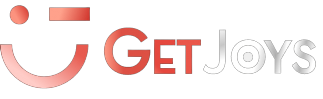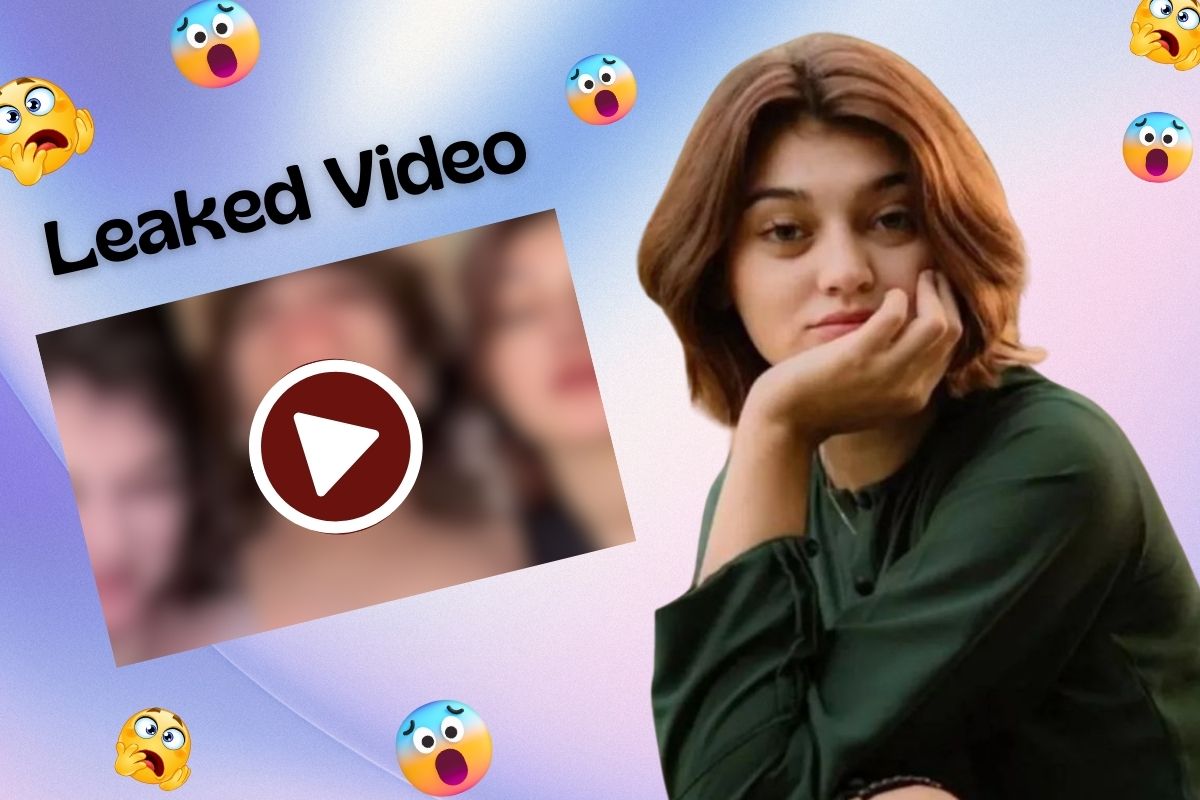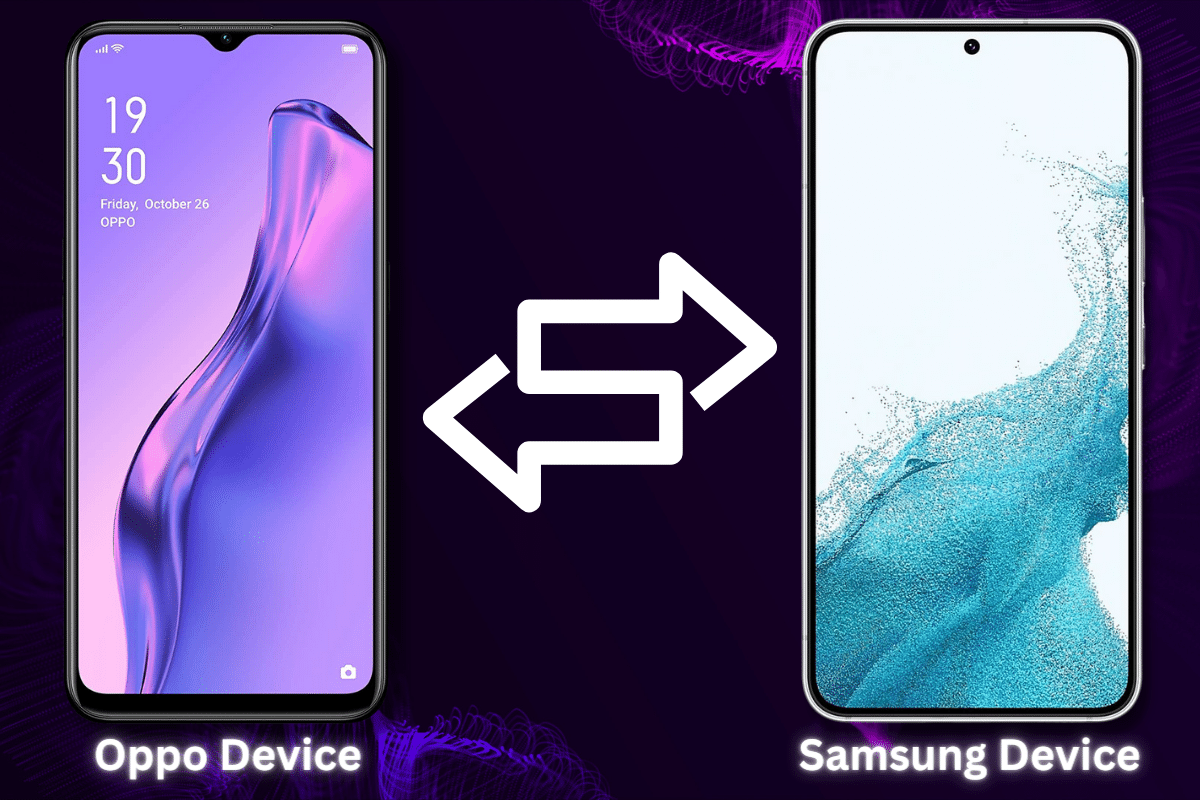Switching to a new phone can be an exciting experience, but it can also be daunting when it comes to transferring your data from your old device to your new one. If you’re making the switch from an Oppo phone to a Samsung device, you may be wondering how to transfer all your important data, such as contacts, messages, photos, and apps. In this blog post, we will guide you through the process of transferring everything from your Oppo phone to your new Samsung device. We’ll cover the steps you need to take and provide some useful tips to ensure a successful transfer. Whether you’re upgrading to the latest Samsung model or just trying out something new, this guide will help make the transition a smooth one.
Preparing for the Transfer
Before you start the transfer process, it’s essential to back up your data on your Oppo phone. This step will ensure that all your important data is safe in case anything goes wrong during the transfer process. There are several options for backing up data, such as using Google Drive or a third-party backup app. Choose the option that works best for you and make sure you have enough space to store all your data. Once you’ve backed up your data, connect both your Oppo phone and your Samsung device to the same Wi-Fi network. This step is important because it enables the two devices to communicate with each other during the transfer process. Make sure the Wi-Fi network is stable and has a strong signal to avoid any interruptions or delays during the transfer. With your data backed up and both devices connected to the same network, you’re now ready to start the transfer process.
Transferring Data using Samsung Smart Switch
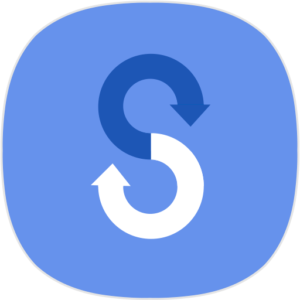
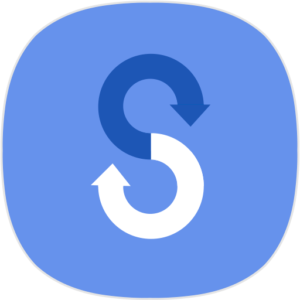
- Download and install the Samsung Smart Switch app on your Oppo phone from the Google Play Store.
- Once the app is installed, open it and select the “Wireless” transfer option.
- On your Oppo phone, select the type of data you want to transfer, such as contacts, messages, photos, and apps.
- Tap the “Transfer” button, and the app will start searching for nearby devices.
- On your Samsung device, open the Smart Switch app and select the “Wireless” transfer option as well.
- Once the two devices detect each other, select the Oppo phone as the source device and the Samsung device as the destination device.
- Follow the on-screen instructions to pair the two devices using a PIN code or QR code.
- Once the devices are paired, select the data you want to transfer and tap the “Transfer” button.
- The transfer process may take a few minutes to complete, depending on the amount of data you’re transferring.
With Samsung Smart Switch, transferring your data from an Oppo phone to a Samsung device is quick and easy. Follow these steps, and you’ll have all your important data on your new device in no time.
Choosing Data to Transfer
The Samsung Smart Switch app allows you to transfer different types of data from your Oppo phone to your Samsung device. These include contacts, messages, photos, videos, music, and apps. Follow these steps to select the data you want to transfer:
- Open the Smart Switch app on your Oppo phone and select the “Wireless” transfer option.
- On the main screen of the app, you’ll see a list of data types that can be transferred. Select the data types you want to transfer by tapping on their respective checkboxes.
- If you want to transfer specific files or folders, tap on the “Select files” or “Select folders” option and choose the files or folders you want to transfer.
- Once you’ve selected the data you want to transfer, tap the “Transfer” button, and the transfer process will begin.
Note that the amount of time it takes to transfer your data will depend on the amount of data you’re transferring. Be patient and allow the transfer process to complete without interruption. With the Samsung Smart Switch app, transferring your data from an Oppo phone to a Samsung device is simple and hassle-free.
Completing the Transfer
After selecting the data you want to transfer using the Samsung Smart Switch app, follow these steps to complete the transfer process:
- Tap the “Transfer” button on the Smart Switch app on your Oppo phone. The transfer process will begin, and you’ll see a progress bar indicating the status of the transfer.
- Wait for the transfer to complete before disconnecting the phones. Depending on the amount of data you’re transferring, this process may take some time. It’s important not to interrupt the transfer process, as doing so can result in data loss.
- Once the transfer is complete, check the transferred data on your Samsung device to ensure that everything was successfully transferred. Open the apps, messages, contacts, and other data types you transferred to make sure they are all there and functioning correctly.
- If you encounter any issues with the transferred data, you may need to repeat the transfer process or try a different transfer method.
With these steps, you can easily transfer all your data from an Oppo phone to a Samsung device using the Samsung Smart Switch app. Just remember to back up your data before starting the transfer, select the data you want to transfer, and wait for the transfer to complete before disconnecting the phones.
Conclusion
Transferring data from an Oppo phone to a Samsung device can seem daunting, but with the Samsung Smart Switch app, the process is relatively easy. Here’s a quick summary of the steps involved:
- Back up your data on your Oppo phone
- Download and install the Samsung Smart Switch app on both devices
- Connect both devices to the same Wi-Fi network
- Select the data you want to transfer
- Start the transfer process and wait for it to complete
- Check the transferred data on your Samsung device to ensure that everything was successfully transferred
Additional tips for a successful transfer include ensuring that your devices are fully charged, clearing out any unnecessary data to speed up the transfer process, and trying a different transfer method if you encounter any issues. If you have any tips or tricks for transferring data between devices, we encourage you to share them in the comments below. With a little bit of patience and the right tools, transferring data can be a hassle-free process.