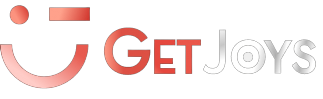What is a Blog? And how does Blogspot work? Can you make money as a blogger? How to start a blog for free? These are some of the questions that are asked today by those who hear more and more often about blogging and “Earnings with a blog”.
The blog was born originally as an online diary (web-log), has now become an incredibly powerful way to reach an audience more or less wide. In this article you will find a Blogspot guide, a series of tips, and above all, the guide that explains how to open a Insurance blog with a blogger, are you ready?
Let’s take a look.
What is a blog?
An introduction to the world of blogs is a must: the blog is a dynamic website, different from the classic showcase site that is usually requested by companies and which is then not updated: born in 1997 with Dave Winer (a developer who created the first software that allowed to publish new contents – articles – independently), is based precisely on contents that are published “with a certain frequency” or periodicity and that can be published even without programming knowledge.
One of the most important features of a blog is the HomePage, which changes continuously thanks to the content that is published. To make blogs and blogging an extremely effective tool were the contents: simplifying, each content becomes a door that allows people who surf the internet and search on Google, to enter our site, thus bringing new traffic:
Unlike a showcase site, which has the classic pages “About us, Contacts, Photo Gallery, Products, …” and which is then not updated for months or years, a blog constantly publishes new content and therefore is often better positioned than a static website – showcase.
The other fundamental feature of a blog is the space for comments: potentially all visitors can comment on the contents published within the blog, creating a point of comparison, discussion, and interaction with the readers of the site (unlike a site showcase that usually does not “leave the room” for comments).
Blogger.com: The Google Platform to Create a Free Blog
I remember my first blog, born on Blogspot or Blogger: I wanted to experience this world and in 2006 I decided to open my first blog, not having programming and/or web marketing skills. It was enough to go to www.blogger.com to open my first blog in less than five minutes!
Today, entering Blogger.com, the Home Page is much more captivating, beautiful, modern. It is blogger.com itself to explain what are the possibilities and potential of a blog:
- Create a captivating and original blog: it’s EASY and FREE
- Share your passions, however, you like
- Choose the style that suits you best using one of the easy-to-use templates that offer flexible layouts and hundreds of background images, or design something new
- Apply for a free domain: find the perfect place for your blog by requesting a free blogspot.com domain or by purchasing a custom domain in just a few clicks
- Google AdSense: receive a reward for your work. Google AdSense can automatically show targeted and relevant ads on your blog and you can turn to publish what you love into an income
- Know your audience: Find out which are the most successful posts (content) with Blogger’s built-in analytics and find out where your audience comes from, what your interests are, or connect it to Google Analytics to examine it further
Blogger, therefore, allows you to open an amateur blog, thanks to a platform designed for those who have no experience in creating blogs and websites.
If you want to create a professional site, I recommend that you read the article Creating WordPress Blogs: A Beginner’s Guide and visit the WordPress Hosting page to find out what are some of the hosting available to buy an online domain.
Blogspot Guide: How to start a blog on Blogger?
How to start a blog with Blogger?
Now that you know a little more about the Google “Blogger” platform and the blog in general, let’s try to understand how to open a blog for free using the Google platform.
If you have a passion for writing or if you would like to open your personal space on the web to share your passions or your travels, experiments, the simplest way to create a free blog in just a few minutes is Blogger, the historical blogging platform developed from Google.
Curiosity: When for the first time I entered the world of blogging, blogger was called “Blogspot”, today it has become Blogger, which could create confusion because, whoever manages and maintains a blog is called a “blogger”, in this article when I write blogger I will refer to the Google platform.
To open a blog on blogger you just need a Google account: If you have not yet done so you will need to register/create a Google account. By accessing blogger.com, after clicking on ” Create your blog” you will be prompted to log in with your Google account.
If you do not have a Google account, just click on “More Options” then on “Create an account”: at this point, just fill in all the fields to create your account on Google (Name, Surname, Username – Email address, Password, Date of birth, Mobile number): the secondary email address and mobile number are optional data, not mandatory, but they can be used if you no longer remember the access data to your account.
Once this is done click on the blue button next step then accept the privacy policy and the terms and conditions of service, then continue and go to Blogger.
If you already have a Google account you can log in with your account (and possibly you can connect your Google+ account to Blogger), if you prefer you can also register with Blogger without going through Google+ (the Social Network / Social Layer of Google).
When you log in with your Google account, your Google+ profile will appear and under the orange button, proceed with the registration to Blogger: once you click this button you will have the welcome screen in front of the Blogger platform:
Welcome Screen Blogger – Blogspot
Then click on the orange button Create New Blog and at this point, you can enter the Title (Name of your blog) and the address (which can be, for example, the name of the blog that has chosen.blogspot.com): here blogger explains that, if you want to enter a custom domain you can add it later.
Choose the Template or layout (graphic theme) among those available (also here it is explained that you can browse many other themes at a later time) then click on the Create blog button.
Note: Within Blogger you can create all the blogs you want for free!
At this point you can start publishing the contents within your blog: just click on New Post to start writing your first post (article).
A very simple text editor similar to a word sheet will open in which you can write the title of the article, and under the content: At the top, you will also have a toolbar to format the text (and then insert bold, underline, link, images, quotes), while on the right you will have a bar that allows you to:
- Insert the Tags (Labels) to better catalog and organize the contents
- Schedule the publication of posts (via the Schedule item)
- Change the URL of the article using the Permalink entry
- Enter the location (for example if you are a travel blogger it is a very nice function)
- Manage a series of options (allow comments, write in HTML)
When you have finished writing your first article you will be able to preview or publish the article. If you are not finished but you want to take a break or you are forced to interrupt your work, remember to click on save to not lose your work!
Introduction to the code changes of the blogger template: Before making any changes I recommend making a nice backup of our Blogspot Template and the whole site. It is also possible, for greater security, in addition to backing up the template, to copy all the text (by selecting the item “expand all templates”) on a word sheet and save it.
Of course, I don’t take any responsibility in case you lose the data of your blog, articles, graphics, contents, or others, it is a very important clarification, so, in case of problems, do not blame me!
How to remove the Blogger NavBar?
The Navbar is a navigation bar, well known to all bloggers operating on blogger, which automatically appears at the top of every blog.
The methods to eliminate the navbar in a simple and fast way are two, the first is to change the template, choosing one that in the XML code (code of the blogger templates) has already “hidden” the navbar.
The second is a little more complicated, but nothing impossible, do not worry.
So, enter the blogger bulletin board, then go to your blog layout, edit HTML and finally “expand widget templates”.
Now use the search function (ctrl + f) and find the lines of code that say:
/ * Variable definitions
====================
<Variable name = ”mainBGcolor”….
<Variable name = ”mainTextcolor”….
<Variable name = ”postTitlecolor”….
Immediately after these lines inserted:
#navbar-iframe {
display: none !important;
}
Save your changes (Save Template) and you’re done.
How to Insert Advertising in Blogger Posts?
Blogger / Blogspot uses an HTML code for particular templates, that is the XML format, for this reason, we need to “translate” our codes, the method to do this is simple: there is a site that allows you to translate the site in such a way as to make it “readable” by Blogspot, this site is BlogCrowds, to get directly to the function you are interested in,
So take the code, copy it inside the box, and convert the text.
Once this is done you have to go to the control panel (dashboard) of blogger / Blogspot, layout, edit HTML select the “check” Select all widget templates, then using the function search for “ctrl + f” and look for these lines:
<div class = ‘post-header-line-1’ />
immediately after this line insert the announcement you want to tick under the titles of your articles
If you want to check them at the end look for the line:
<p> <data: post.body /> </p>
and immediately enter the code.
Insert AdSense into blogger posts
Create your AdSense ad: Create a new ad unit on your AdSense account (you can create more than one but remember that the maximum number of ad units per page allowed is three). Add a custom channel that also allows you to understand whether the adblocking within your article is performing or not (just give a name like “blognomeblog_negliarticoli_formatoad (es.300)”).
It is also important to remember that the best performing formats are 336 * 280 and 300 * 250 (inside the articles).
The Parsing of the HTML code: This is a fundamental point to insert the ads inside the Blogspot articles. The template code is in XML and therefore you will have to convert your ad code to XML to make it work, the best site to “parse” the code is Blog Crowds – Resources – Parse HTML.
Once you have downloaded the code from your AdSense account, click on the link in this Blog Crowds article, paste the code and then click on the “Parse” button.
Enter blogger (Blogspot), go to Layout, select “Edit HTML” and then select (put the flag) on ”Expand widget templates”.
At this point you have to search for the code: <data: post. body /> (tip: use ctrl + fo the “find” function for a faster search) and, paste the “parsed” code of our Adsense ad immediately above this line.
How to align ads to text on blogspot: To align ads just enter these lines:
- Before the parsed AdSense code: <span style = ‘float: left; margin: 5px 5px 5px 0; ‘>
- After the parsed AdSense code: </span>
To align the text to the right just change the “left” to “right”.
The text “Margin” instead is used to indicate the margins that the ad must have at the top, right, bottom, and left.
To insert ads in single posts, just insert the parsed code before or after <data: post.body /> this code:
<b: if cond = ‘data: blog.pageType == & quot; item & quot;’>
then if we want to align the text
<span style = ‘float: left; margin: 5px 5px 5px 0; ‘>
then the AdSense ad parsed
</span> (to close the alignment we opened before the announcement)
</ b: if>.
How To Insert A Banner At The End Of Blogger Posts
It is Google itself that explains how you can insert a banner at the end of the articles, or after the individual blog posts. This procedure only works with some types of templates (the classic ones) and not with the new “Layouts”.
Just enter Blogger.com, go to the template item and then go to “Edit HTML” and then “Proceed”.
At this point select “Expand all widget templates and use the search function to search for the line of code where it is written:“ <!– End.post –>“.
Once this line of code has been found, we can immediately insert the code of our banner below it after having parsed it, or converted it into XML language (to do the parse just go to ” Blogcrowds – Parse HTML “).
At this point we save and theoretically, everything should work perfectly.
As always we recommend a backup of the complete template before making any code changes and we do not take responsibility for any damage caused to the template and/or the layout of the website.
How To Insert Related Articles In Blogspot?
Inserting a bar with related articles in Blogger is very simple: first of all, remember to make a backup of the layout (template), then follow these steps:
- Log in to Blogger and go to Page Elements
- Edit HTML and expand Widget Templates
- Look for the string <p> <data: post.body /> </p>
- Enter the following code string immediately after it:
- If you want you can change the number of articles and the number of categories to be displayed through the items: maxNumberOfPostsPerLabel = 10; and maxNumberOfLabels =3.
How to Implement OkNotizie on blogger?
Premise: OKNotizie closed on February 1st, 2017, the alternatives available today are Virgilio Genio, Virgilio Forum, and My Blog.
These platforms will serve you to disseminate your content and thus obtain greater visibility. Among the news aggregators still available,
How To Insert Text Area With Message Within Posts?
We can take advantage of the text area tag: the syntax of this tag is very simple and supports the rows attributes (specifies the number of rows in the text area and is mandatory for the validation of the XHTML code) and cols (specifies the number of columns in the text area and is also this is mandatory for the validation of the XHTML code).
The complete syntax is:
<textarea name = “text” roxs = “5 ″ cols =” 10 ″> </textarea>
If you found this article useful, remember to like it or share it on Facebook. If you want to add something leave a comment below!